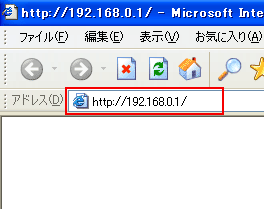
Internet Explorerを開いて、アドレス欄に「http://192.168.0.1」と
入力してEnterキーを押します。 |
 |
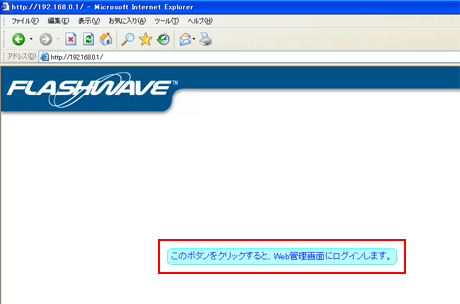
「このボタンをクリックすると、Web管理画面にログインします。」というメッセージをクリックします。 |
 |
ログイン画面が表示されます。
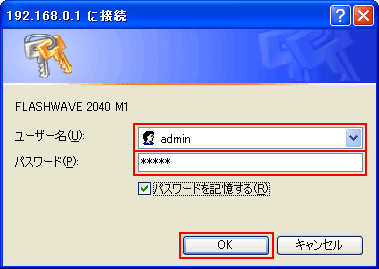
| ユーザー名 |
admin |
| パスワード |
admin(※初期設定) |
|
上記内容を入力し、「OK」をクリックします。 |
 |
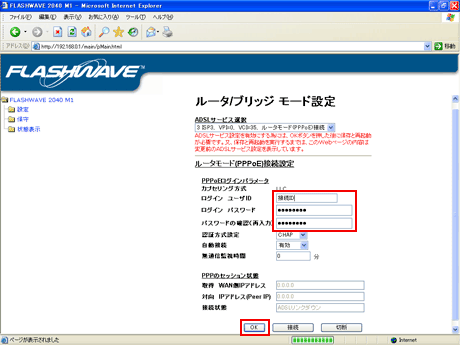
ルータ/ブリッジ モード設定の画面で、それぞれ以下のように設定します。
| ログイン ユーザID |
接続ID |
| ログイン パスワード |
接続パスワード |
| パスワードの確認(再入力) |
接続パスワード |
|
上記内容を入力し、「OK」をクリックします。 |
 |
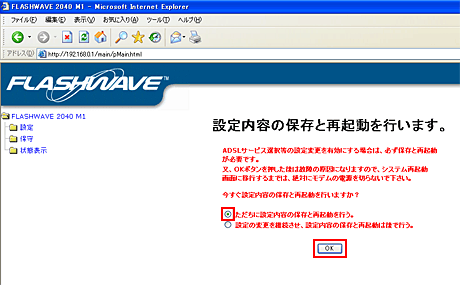
「ただちに設定内容の保存と再起動を行う。」を選択し、「OK」をクリックします。 |
 |
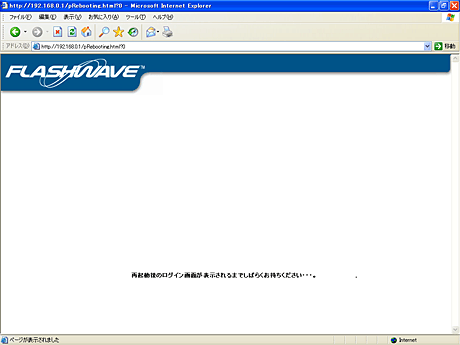
再起動後、インターネットに接続可能となります。 |