Outlook Expressを起動します。
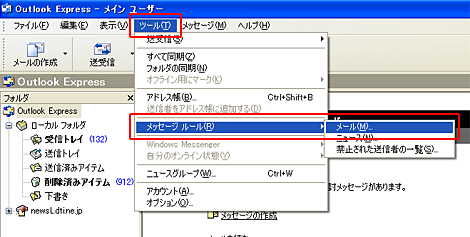
「ツール」から「メッセージルール」を選択し、「メール」をクリックします。 |
 |
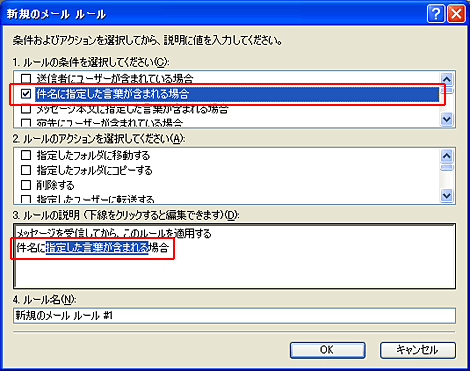
「1.ルールの条件を選択してください」の項目にて、「件名に指定した言葉が含まれる場合」をチェックし、「3.ルールの説明」の項目にて「指定した言葉が含まれる場合」をクリックします。 |
 |
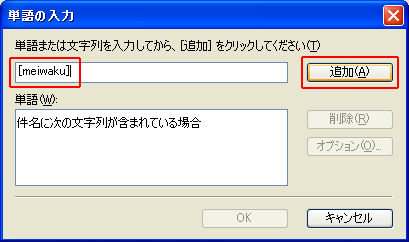
入力欄に半角で[meiwaku]と入力し、「追加」をクリックします。 |
 |
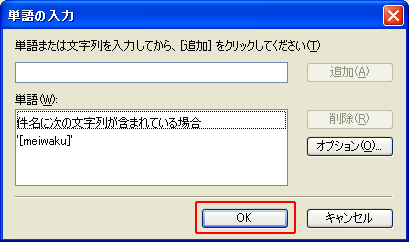
「OK」をクリックします。 |
 |
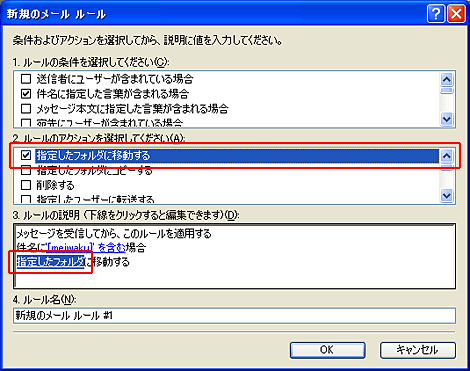
「2.ルールのアクションを選択してください」にて、「指定したフォルダに移動する」にチェックを入れ、「3.ルールの説明」にて「指定したフォルダ」をクリックします。 |
 |
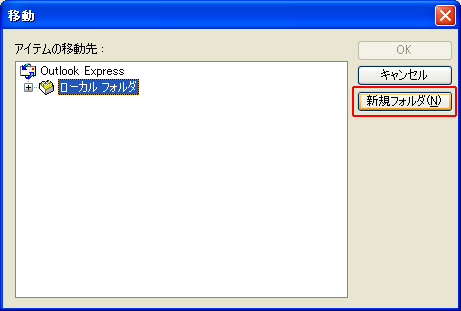
「新規フォルダ」をクリックします。 |
 |
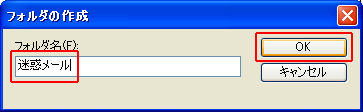
任意のフォルダ名を入力し、「OK」をクリックします。
例)迷惑メール |
 |
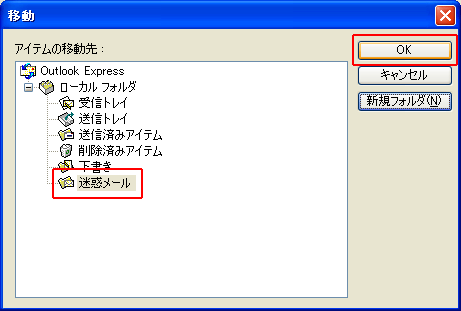
「OK」をクリックします。 |
 |
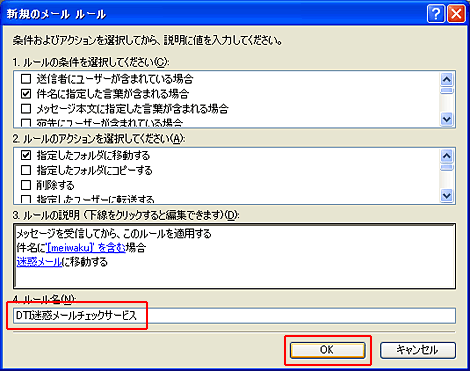
「4.ルール名」に任意の名前を入力し、「OK」をクリックします。
例)DTI迷惑メールチェックサービス |
 |
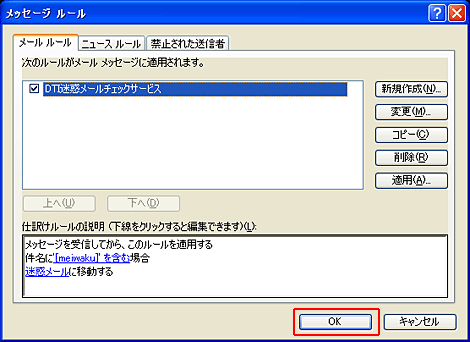
「OK」をクリックして、設定を終了します。 |
![設定マニュアル[電子メール関連設定]](../image/manual_subtitle03.gif)
![設定マニュアル[電子メール関連設定]](../image/manual_subtitle03.gif)

![設定マニュアル[電子メール関連設定]](../image/manual_subtitle03.gif)